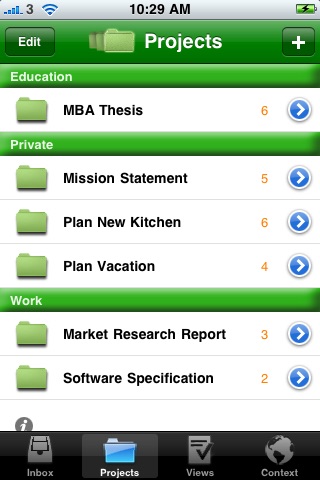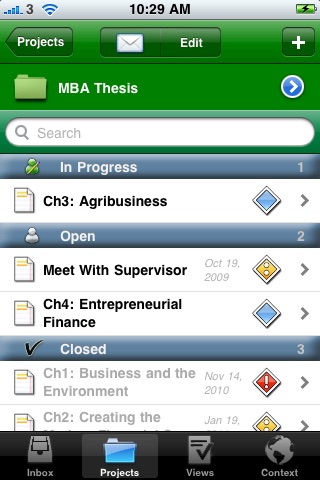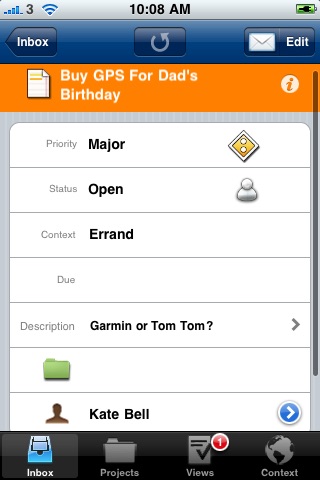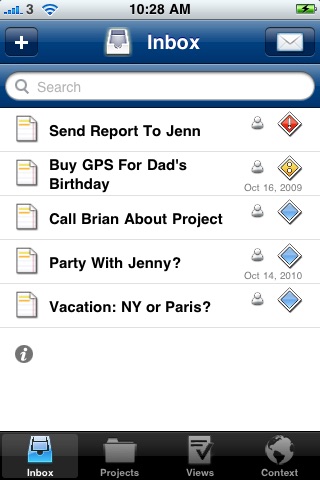
MyProjects LITE app for iPhone and iPad
Developer: Avellana Software
First release : 15 Dec 2009
App size: 3.77 Mb
MyProjects is a powerful and intuitive task manager. Easily manage: tasks (to do’s), projects, priorities, workflow status, due dates, contexts, tags, assignees, estimated time and estimated cost.
MyProjects is inspired by GTD and “7 Habits of Highly Effective People”.
MyProjects provides its advanced features via a beautiful, easy to use and intuitive interface.
Some of the features of MyProjects are listed below.
- Quickly create new tasks in the Inbox (GTD)
- Easily assign tasks to Projects (GTD)
- Easily assign tasks to Contexts (GTD)
- Easily assign priority to your tasks
- Easily assign workflow status to your tasks
- Easily assign “task owner”/assignee (from your iPhone’s Contacts/Address Book) to your tasks
- Easily repeat/copy a task on another date
- Easily assign (unlimited number of) Tags to your tasks
- Easily link your tasks to other tasks
- Easily assign cost and time estimates to your tasks
- Easily view a projects total estimated time and remaining time
- Easily view a task owners total assigned time, completed time and remaining time
- Easily drill down your tasks by
-- tags,
-- priority,
-- workflow status,
-- due date,
-- context or
-- task owner / assignee
- Free form project notes
- Free form task notes
- Search through your tasks
- Application badge shows the number of due tasks
- Work in portrait mode and/or landscape mode
- Easily share information in readable form via email. You can e.g. share a task, an entire project or all the tasks assigned to a person as an email.
- Easily share and import a tasks into MyProjects via email
- Easily import tasks into an iCal compatible calendar via iCal files in emails
- Export/import data to/from a CSV file
- Edit CSV files in a spreadsheet, export as CSV file and import in MyProjects.
- Support for portrait and landscape mode
- Local notifications (alarms, reminders). Get notified of tasks when MyProjects is not open.
MyProjects is delivered with demonstration tasks and projects.
---
To import tasks from the “myprojects.csv” file from your iPhone mail then 1) Click on the “myprojects.csv” file attachment 2) Click on the “open in” button 3) Choose MyProjects
You can only create 10 tasks in this lite edition of MyProjects.